Control Network Newsletter

BASpi-Edge: Alerting Made Easy
BASpi-Edge delivers event-triggered emails to any computer or mobile phone which gives you the flexibility to receive facility alerts wherever you are located. As a web-connected asset which continually monitors your building automation system, BASpi-Edge can support multiple email alarms/notifications triggered by parameters you define using Sedona logic.
Furthermore, the emails can be configured for delivery to different recipients, and the email subject and body are customizable.
Its email service uses a SMTP server to send email messages. Emails are secure using SSL/TLS encryption on port 587 by default and support most common email servers with security.
Setting up email alarms/notifications is as easy as 1–2–3.
1. Configure an Email Account
Open the Email Configuration page and enter the email you will be using as the originator of the emails/notifications in the "From" field. Then, restart the controller.
2. Configure Messages
Go to the Edit Message screen, enter a Message ID#, email recipients, subject and message body. Message ID# can be any numeric value in decimal.
Actual point values sampled at the time of triggered sent email can be included in the message body using curly braces around a point name and instance, and BASpi-Edge real, virtual, and up to three Sv wiresheet values.
For example:
"Zone 1 temperature above advisable threshold {{UI1}} °F, please inspect HVAC elements because wiresheet control value SV3={{SV3}} °F is out of bounds. Wiresheet value SV2={SV2}} °F."
Sv1, Sv2 and Sv3 can be tied directly to wiresheet data and used to send values in the message body which are not physical I/O points or Virtual Points, but are values sampled directly from wiresheet logic.
In the example below, Sv1 is not used, Sv2 has a value of 75.5 and Sv3 has a value of 213.
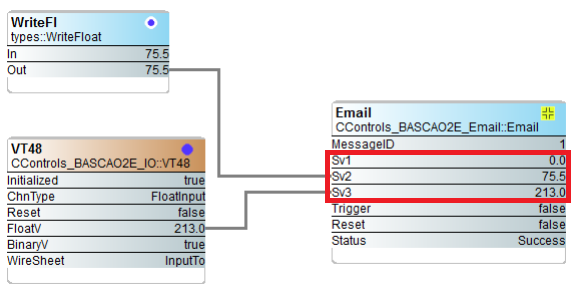
Figure 1: Sv Slots Sv2 and Sv3 Tied to Wiresheet Data
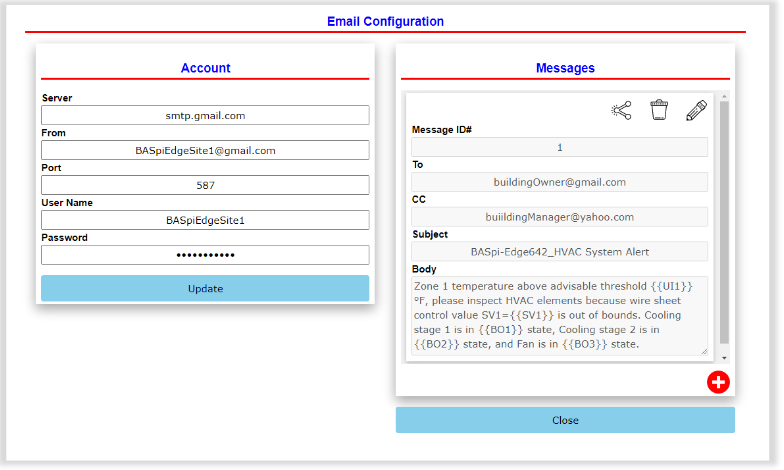
Figure 2: Configured Email
3. Link the Configured Message to the Wiresheet
Drag and drop the email component on the wiresheet. Then, enter the Message ID# for the email message you wish to bind to the email component.
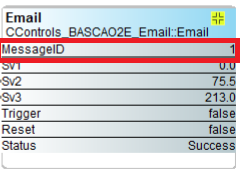
The message will be sent when the Sedona component configured with this Message ID# is triggered. In this example, a successfully received email alert would appear as:

Visit the BASpi-Edge product page to learn more.